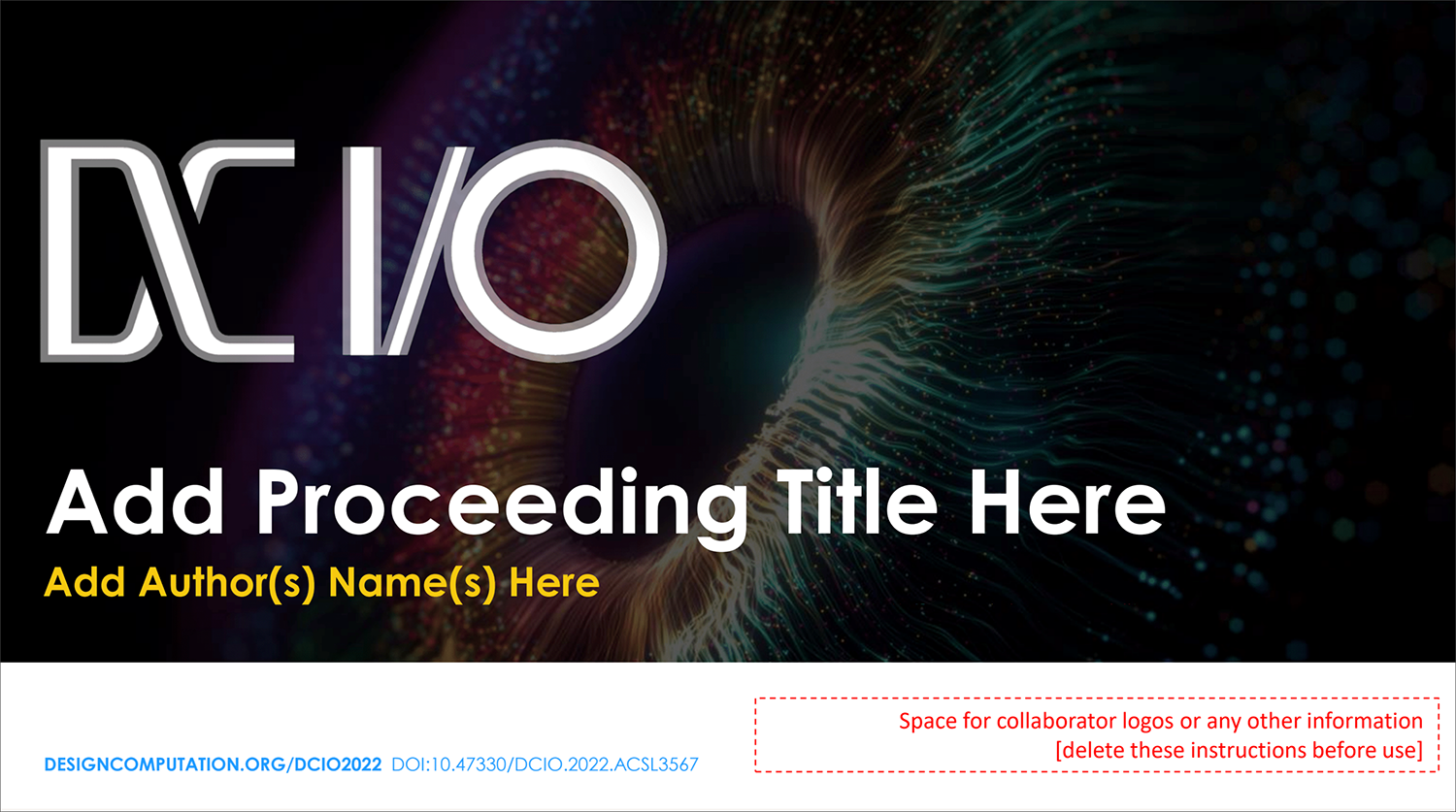Difference between revisions of "DC I/O Slides Template"
Abel Maciel (talk | contribs) |
Abel Maciel (talk | contribs) (→Download Template) |
||
| Line 50: | Line 50: | ||
=Download Template= | =Download Template= | ||
| − | Please download the DC I/O PowerPoint template [https://www.dropbox.com/ | + | Please download the DC I/O PowerPoint template [https://www.dropbox.com/scl/fi/pm37k4evm02zssc0ru4lr/DCIO2023-16x9-SlideTemplate.pptx?rlkey=p3psff8zftw2ew9lvl2bgq7uu&dl=0 HERE] |
Latest revision as of 18:31, 4 September 2023
A key element of your DC I/O presentation is your electronic slide preparation. The audience will base its evaluation of you and your subject matter partly on the appearance of your images. An attractive, legible, and organized presentation will reflect positively on the content, and therefore on you. Please review these basic guidelines to ensure that your DC I/O presentation is the best it can possibly be. All proceedings presentations are 15 minutes in duration. All invited keynotes are 20 minutes in duration.
Contents
Slide Template (16:9 format)
For all speakers’ convenience, we have specially created a PowerPoint template for you to download and use for your presentation.
Adding your Digital Object Identifier
Please note that the template allocates a field (text box) for the Digital Object Identifier (DOI) that will be generated for your submission upon final acceptance of your work. Once you receive your DOI, please insert it on your PPT 'Master Slide' in the correct field, to mark all your presentation slides with your unique ID. This step should take only a couple of minutes. Go to Views > Presentation Views> Slide Master to edit the template. There copy and paste your DOI including the full address (e.g. https://doi.org/10.47330/DCIO.2022.ABCD1234) on the bottom right text box. Do not change the DOI on the bottom left as this is the ID of the conference.
Timing
Find out how much time is allowed for your presentation. Plan your talk and the number of slides to allow for a relaxed pace. Think of what you would change if the presentation had to be shortened or lengthened. Practice your talk before the conference. Time yourself. Force yourself to slow down a little. A rushed presentation will create more stress for you and will not be compelling.
Legibility
Your presentation must be legible from the back row. If you can stand two meters away from your computer's monitor and easily read your slides, your text is large enough. To achieve this, limit each slide to eight lines of text or less and limit each line of text to 30 characters or less. Use a bold typeface, no smaller than 28 points, with generous line spacing. Use key words, so that your slides will be quick and easy to read. You want the audience to hear your presentation, while the slides accentuate the points to remember. Use standard fonts. That way your presentation will be truly portable. Incorporate only the essential parts of a diagram and simplify whenever possible. While it is tempting to include detail for the sake of accuracy, too much will make the slide difficult to read and become a distraction. Break up complex diagrams into sections if you can, so that each section can be made larger and therefore more legible.
Capitalization
Avoid using ALL CAPITAL letters. Words written in ALL CAPS are harder to read and take up more space on the screen. Use bold face and italics for emphasis or use a bright colour such as yellow text when normal body text is white. Underlined text is not recommended.
Colour and Contrast
Make good use of colour and contrast. Dark backgrounds tend to be easier to view, especially with light text and graphics. Good background colour choices are black, blue, maroon, or gradient dark colours. Good text colours are white or yellow. If you use a light background, use black or very dark text and graphics. Maintain consistency throughout your slides. Using the same background colour, text size, text colour, and uniform fonts throughout all the slides makes it easier for the audience to follow the flow of your ideas.
Movies in Presentations
Please review this information to be certain that your movies will play on the DC I/O computers. These tips were written for PowerPoint users, but the issues (files, folders, and CODECS) are common to most presentation software. Files and Folders Be sure to bring all the files associated with your presentation. (If you have movies that play in your presentation, you must copy each individual movie file onto your presentation disk.) Make sure your PowerPoint presentation and your movies are in the SAME folder. If you put videos in sub-folders, they will likely not play.
CODECS
If you used a special CODEC to create video compression, you must bring this CODEC program with you. If you are unsure about your CODEC, try your presentation on a computer other than the one you use every day. Try one in another office or at a friend's house. If you know the person who created the video, please contact that person and ask if the video includes any CODEC issues.
We Can Help
If you are unsure about which CODEC your movie requires, you can email a sample of one of your movies to the DC I/O Speaker Preparation Staff. We will test it and let you know if there are any issues. Send your questions or concerns to the admin@designcomputation.com.
Practice, Practice, Practice
Now that you know what is needed for your presentation, all you need to do is practice the presentation. For the practice session, try to make it as realistic as possible, complete with the audience. Even doing the presentation in front of 3 co-workers can be helpful. You can complete your presentation, and they can give you valuable feedback on visual and audio content, as well as the pace of the presentation. Your presentation is set. Now go out and wow the conference attendees, with the knowledge that your messages will be heard. Please arrive in the session room at least five minutes before the session begins and be sure to let the session chairs know you are there. All speakers should sit near the respective podium since there is little time for the transitions. Please bring your own laptops and any adapters required. VGA and audio connections will be provided for your computer.
Conference Information
For all DC I/O conference material, please search 'DCIO' in this wiki. The DCIO category tags all conference information content in this platform. For general information to create articles in the DCWIKI please refer to the Manual of Style.
Download Template
Please download the DC I/O PowerPoint template HERE